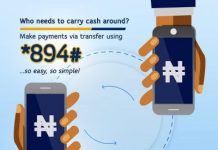Do you want to learn How to Configure Your Phone to Browse With MTN,Etisalat,Glo and Airtel Networks? Enjoying data plans and bundles on major Nigeria networks like MTN,GLO,ETISALAT,AIRTEL is more easier than you think, although still look strange to newbies/novice .
However, due to rapid technological advancement and stabilization, things have changed.
_________________________________
Before anyone can effectively browse with his or her phone, it is imperative that your phone be configured, either automatically or manually.
READ THIS: How to easily check your Mtn, Airtel, Glo and Etisalat data bundle.
MTN Internet Settings

To start enjoying high speed internet, you need the right settings on your device. Please follow these simple steps to get ready for an unbeatable internet experience.
- Text SETTINGS to 3888, free of charge.
- The settings will be sent to you by SMS, please save the settings as soon as they are delivered to avoid deleting them in error
For the best browsing experience, find below internet settings for difference devices;
Smartphones & Devices (Android, iOS, MiFi, etc)
- Account Name: MTN WEB
- Port :
- Username:
- Password:
- Access point name (APN): web.gprs.mtnnigeria.net
Feature phones (WAP settings)
- Account Name: MTN WAP
- IP address (Proxy): 10.199.212.2
- Port: 9201
- Username: web
- Password: web
- Access point name (APN): web.gprs.mtnnigeria.net
To check that you have the right Proxy settings on your Smartphones, kindly follow the steps below;
- Go to Settings
- Click More Network or Mobile Network
- Click Access Point Name
- Click MTN GPRS or MTN WEB
- Remove the Proxy IP address: 10.199.212.2
- Remove the Port setting: 8080
- Then save and browse again.
If you still have challenges setting up your phone, please visit the nearest MTN Service Center or Call 180.
READ ALSO: HOW TO GET 50MB DATA PLAN FROM AIRTEL WITH #100
How to Configure Your Phone to Use MTN for browsing |
MTN Manual Settings Name : MTN Browse Address: 10.199.212.2 Port: 8080 Username: web Password: web Access point name (APN): web.gprs.mtnnigeria.net Homepage: wap.mtnonline.com |
2G, 3G, 3.5G, 4.5G Network if you have the last 3 networks
How to Configure Your Phone to Use ETISALAT |
ETISALAT Automatic Settings: |
ETISALAT Manual Settings: |
Access point name (APN): etisalat
IP Address: 10.71.170.5
Port: 8080
Username:
(Leave blank)
Password: (Leave blank)
homepage : http://mobile.etisalat.com.ng
There are two ways to activate your AIRTEL for internet. The first method can be done easily online by visiting
http://dmc.ng.airtel.com
while the second method is done by calling their customer care service through 111.
AIRTEL Automatic Settings By now you must have activated your sim as illustrated above if you haven’t used it before. To receive AIRTEL configuration automatically, Text internet (space) Phone model (space) Phone model number as SMS to232. For example, if you want to receive an automatic configuration settings for a Nokia 6300, You will text Internet Nokia 6300 as SMS to 232
Possibly you can do this,, AIRTEL Manual Settings Name:
Airtel NG
Access point name: Internet.ng.airtel.com
Username: wap
Password: wap
How to Configure Your Phone to Use GLO |
Port: 3130
Username: wap
Password: wap
Access point name (APN): glo3gvideo
For Glo Wap Manual Configuration (With Internet subscription bundle) |
Account name: Glo Flat
Access point name: gloflat
IP Address: 10.100.98.22
Port: 3130
Username: flat
Password: flat
For Glo Wap Manual Configuration |
Port: 3130
Username: secure
Password: secure