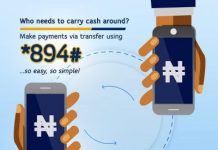Android operating system is considered as a landmark in this technological generation which provides its users with a number of multiple features in just one single device. In every new version of Android something new is introduced in the market.
And Google which is its provider also introduces something more remarkable, Android Device Manager.
What Is Android Device Manager?
Android Device Manager is a superb feature offered by Google to help Android owners in the following ways:
1) Tracking down the location of Android device with the Google account used for managing the device.
2) Ringing Android device irrespective of its location.
3) Reset lock screen password.
4) Wipe out all the data on Android device.
How to Set Up Android Device Manager
Setting up the Android device manager is not a difficult. The follow steps below can guide to set it up:
1. Setting up your Android Device Manager on the Web
Step 1 Turn on the location service on your Android device.
Step 2 Sign in your Google account associated with your Android device
Step 3 Your Android device will automatically appear.
2. Set up Android Device Manager Application
Step 1 Download Google Android Device Manager app on your Android device’s Google play application store and install.
Step 2 A Welcome screen will appear
Step 3 Tap Accept and you will be ready to go on.
How to Use Android Device Manager
For a lost Android device, you can use Android Device Manager to do the following:
1. Locating your device
Step 1 Sign into your Google account.
Step 2 Select an Android device in which you want to track.
Step 3 The location of the device will be shown on Google Maps.
2. Ring your device
Under this model information, there are some options and to choose Ring, it starts beating in full volume, even if the device is locked and is set to vibrate for the next 10 minutes. You can search the lost device easily with this particular option if you have put it up somewhere in your house or at your workplace.

3. Lock Android device
If you choose the Lock option, a dialogue box will ask you to reset the new password to prevent people from having access to your device. We can also use this feature to bypass any Android lock screen.
4. Erase your personal data from the device
If you choose Erase, a new dialogue box will pop up to ask you to confirm the action of erasing all your data.
Android Device Manager is not the one you want? There are other alternatives available for finding your lost phones.
Find My Phone
This app is designed to locate your lost phone or device. It offers you with the ease of seeing your device on the Google Map by showing its current location. You can locate any stolen or lost phone or other devices with its help. All you have to do is to register with the application after installing it. Once you provide your phone number to the application, you can trace its location anytime anywhere. However, this device does not offer you with other options like erasing your personal data or unlocking the screen pattern.
Also, you are not able to set up a new pin for your device or you cannot ring your device. But the device owners keep on updating its interface for making it easy to use with minimum battery consumption.
Where is My Droid
This revolutionary application is considered as one of the best alternatives of Android Device Manager. You can ring your phone by turning the ringer volume to full or send a text message alert to track down your device. It also offers you the exact location of your device by showing it on Google Maps by linking it with GPS coordinates. Another awesome feature of this application is that it offers the notifications of any change of sim card or phone number so that they can trace it down easily even someone tries to use it.
Also, it offers you with password protection feature so that no one can alter your settings in the application without proper authentication or approval. And it also offers a list option that includes the people who can use your device through texts. This application is one of the best in the market because it offers you with the option to remove data from your SD card or even from your phone remotely.
Android Lost
This Application is another alternative with a number of features. You can control it through SMS or via internet to erase your phone data or your SD card’s storage. It also provides the feature for locking your phone. Like Where’s My Droid, it also offers you with the alarm options, email notification when sim card is changed.
Cerberus Anti-Theft
This appliaction offers you the option to track down your device. It offers your a one-week trial and after that a $2.99 minimum payment for lifetime usage. It offers you the option of ringing an alarm even if your phone is on the vibration mode. Like the two applications above, Cerberus can also erase your data. Also, you can lock your device with a code for further protection. Another amazing feature of this application is that you can operate this application through SMS too, so it does not require an internet connection.
Seek Droid
Seek Droid offers you the location of your device with previous history, ringing alarm option, wipes your phone or SD card’s data remotely and locks your device easily. You can control multiple devices with a single account with this application.

Things Android Device Manager Cannot Do – Manage Android Devices.
Android Device Manager is a complete package with a number of awesome features. However, you cannot perform certain features:
1) You cannot manage contacts, messages, videos, photos, apps, music.
2) You cannot backup your contacts, messages, videos, photos, apps, music.
3) You cannot send messages, import iTunes playlist.
4) You cannot access your device if it is switched off or if an internet connection is not available.