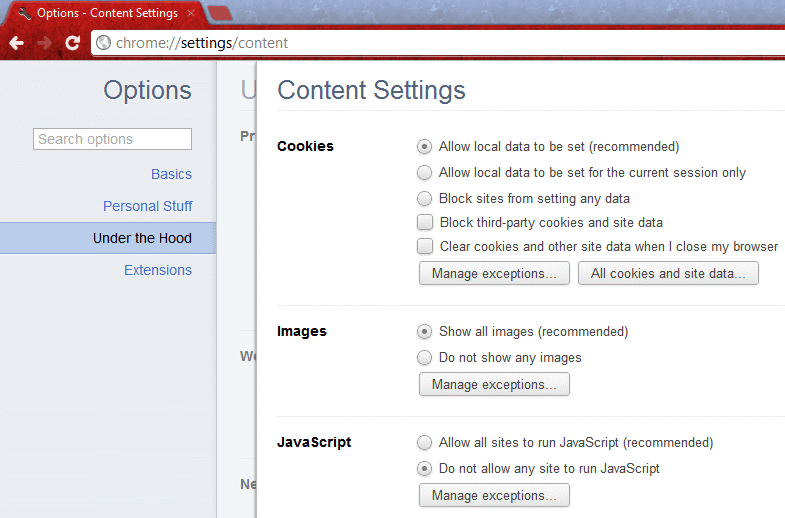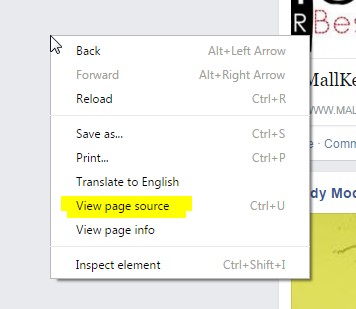Table of Contents
Ways to Copy Content From a Website With Disabled Text Selection and Right Clicking
There are several ways to Copy Content From a Website With Disabled Text Selection.Since the beginning, the idea of having the internet was as a result of the need to share information freely.
Practically in recent years most website developers have come up with several methods and techniques to ‘disable’ copying of information from websites. But if you know what you are doing online and a professional by extension, there will be no such barriers capable of preventing you from getting what you want.
The most common way websites use to disable copying and right click involves use of JavaScript, whereas others use simple styling properties to disable text selection.
Personally, I would not advise any of my clients to implement these restrictions on their websites since it only gives your visitors a bad experience.
Below are some of the best ways you can copy content from a website that has disabled text selection and/or right-clicking.
- By disabling browser JavaScript in browser
- Using Proxy Sites
- By Using the source code of the site
- Disable from CSS user-select property
- Selecting from inspect element
- Screenshot the content
1. Disable JavaScript from the browser
Most website use JavaScript to disable text selection and right-clicking. Browsers have a settings where you can either enable or disable JavaScript and in this case disable it, save and reload the page.
Immediately after copying don’t forget to activate JavaScript because websites like Facebook,twitter,WordPress,Instagram and other highly trafficked sites rely on Java Script for smooth operation and disabling it will interrupt these websites from functioning properly.
2. Copy from website source code
Virtually all Websites are a function of hypertext markup language (HTML). This code can be viewed by right clicking on the website if not disabled and selecting “View source”
For starters, this will be a little bit confusing and overwhelming, you might require some basic HTML skills.
However, if the website has disabled right click simply put below on your browser followed by the website/page URL
- view-source:https://www.manjemedia.com
Once you have access to the code you can easily get the information you want and copy paste as you desire.
3. Select from inspect element.
This is the best method for small amount of text, although its stressful. If the website is right click enabled but you can’t select the text simply right click on the text and choose “Inspect element” A small window will open with the web page source codes.
The only task will be to find the text within the codes mostly held by “<p></p>” code which you can comfortably copy. I know it’s confusing but check out below, to help you understand
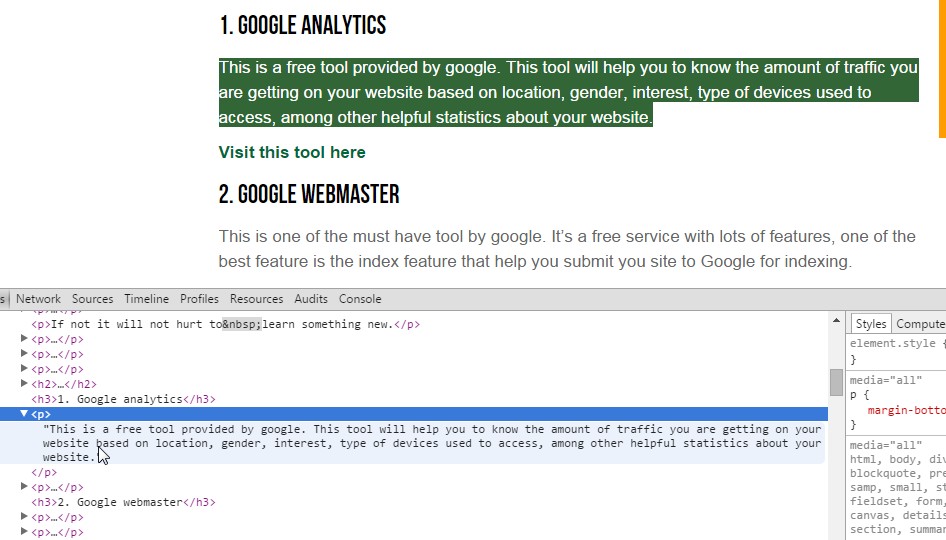
Copy from inspect element code
4. Using Proxy Sites
Using proxy sites is as simple as ABC. Technically as opposed to disabling JavaScript from browser’s setting, some proxy website will give you an option to disables JavaScript before accessing a website.
There are many websites offering this service, search for “free proxy website” on your favorite search engine and begin to experiment.
5. Print website in form of PDF
In this method, you need to install print-to-PDF drivers such as PDFCreator. After installing the drivers you can easily print that web page to PDF which you can then copy the content you require.
6. Disable from CSS user-select property
CSS which stands for Cascading Style Sheets, is what defines how the website looks likes i.e. the colors, fonts e.t.c This tool can also be used to disable text selection on a website using the property.user-select
Using inspect element window locate this property on the CSS. If you find it ‘untick’ to disable it.
7. Take a clear screenshot of the content to be copied.
This is particularly useful with images and photos where you can take a screenshot of the image/s from the restricted website and save it on your personal device.
Additionally using OCR. i.e “Optical Character Recognition” technology, anyone can extract all visible text as editable text and copy/past the text directly without any hitch.
Conclusion
Since we live i a world where plagiarism is a must. it is best and ethical to completely rewrite or rephrase articles or documents copied. It’s ultimately best practice to always acknowledge the source once you copy any information from a website, that way you won’t get penalized.