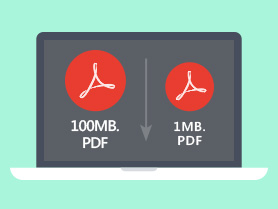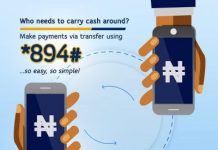Table of Contents
PDF file usually comes with lots of graphics and images, which may make PDF file size quite large. While, large PDFs often bring troubles when we sending PDFs by email but with a size limit, or eat up too much space on our mac. In this case, reducing PDF file size on mac while without losing quality becomes a crucial thing.
Here we offer 6 different ways to reduce PDF file size on mac with good quality. You will find that solution to compress a pdf file on mac without losing quality can be extremely easy.
The Best—Reduce PDF Size on Mac without Losing Quality
PDF users who work with PDF on a regular basis, prefer to choose an expert to do the compressing. We are all of the opinion that a professional program always offers the most efficient experience in compressing a single PDF or multiple PDFs, like Cisdem PDF Compressor for Mac. It is a powerful tool for users to compress PDF file size on Mac without losing quality and with 100% success.
Follow the steps to reduce PDF file size on mac without losing quality
Step 1-Download Free Trial of Cisdem PDF Compressor(Safe and Only 1.3MB)
Step 2Drag and drop PDF files into the program
Step 3 Choose a compression mode (4 modes available)
Step 4Click “Compress” to start shrinking
Also, you can check the tutorial video of reducing PDF file size on mac:
What You Can Expect from Cisdem PDF Compressor
Tools to compress a pdf file on mac are plentiful enough, and choosing the best is really not easy. While, the reasons why Cisdem PDF Compressor comes as the best choice is not only due to its high quality compression, but also for a set of benefits it offers to users.
- Reduce PDF file size without losing quality—If you have higher requirement on shrinking PDF files on Mac, PDF Compressor Mac allows you to shrink PDF files in 4 modes, Minimal File Size, Small File Size, Medium File Size and Large File Size, even you can customize the quality by manually inputting the parameters. That’s to say, if you choose Minimal Size Compression, a PDF file in 4.77MB also can be compressed to 45KB in good quality. And no matter how large your PDF is, this mac program can still offer a way to reduce the PDF file size on mac below 100kb.
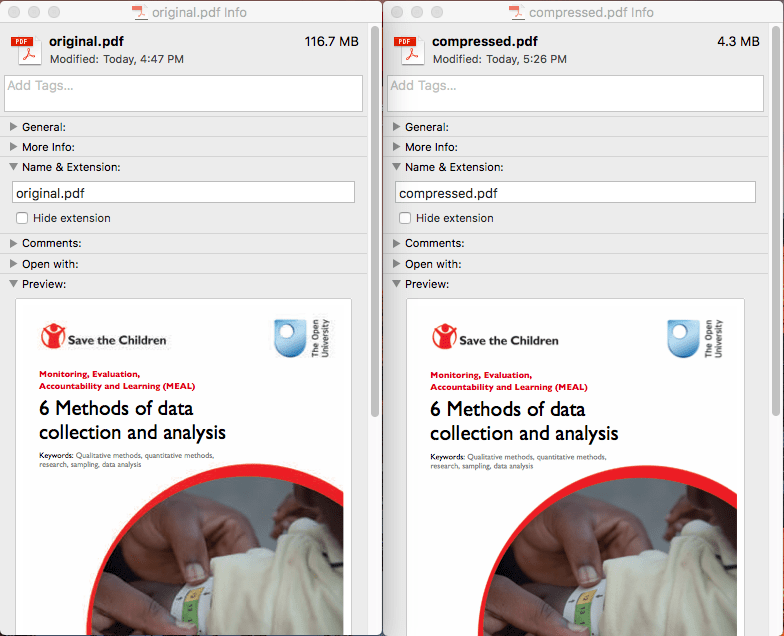
- Batch compress PDFs—If you need to deal with many PDF files, this program makes it amazingly simple to reduce the size of one or multiple PDF files, which allow Mac users to import up to 50 PDF files at one time.
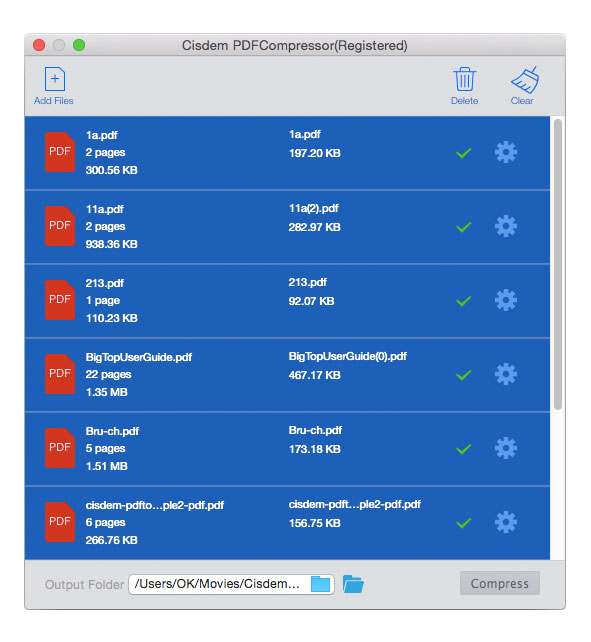
- Reduce PDF file fast—The compressor processes compression extremely fast, within seconds, you will get files with reduced size. In my test, I compressed a 500-page PDF within 1 minute
- Compress protected PDF on Mac—Once you have input the correct password within this program, the compressor will continue to reduce your PDF file.
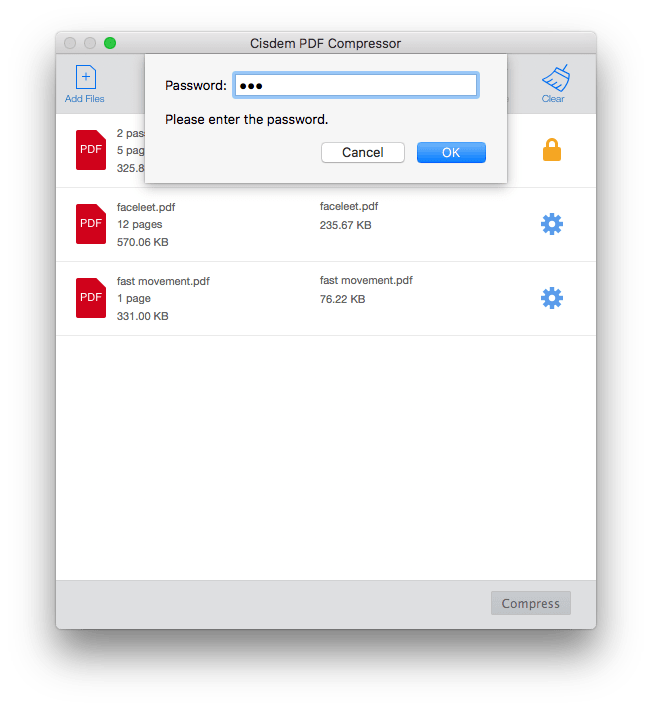
7 Surprisingly Simple Ways to Make a PDF Smaller on Mac
When it comes to making a PDF smaller on Mac, Adobe Acrobat is often mentioned. But there are surprisingly simple solutions to make a PDF smaller on Mac available.
Adobe—Use Adobe to Reduce PDF Size on Mac with Good Quality
We all know, Adobe is leading in offering solutions to manage PDFs, its PDF editor, the Adobe Acrobat series is super powerful to handle all kinds of PDF files, including reducing PDF on mac with good quality.
First, Can Adobe Reader Reduce PDF File Size on mac?
One of my friends once asked me if Adobe Reader can reduce pdf file size on mac, the answer is NO.
Adobe Reader is a free PDF viewer open to everyone from Adobe, it allows users to view, highlight, add notes, print, fill and sign PDF. But if you need advanced features, such as editing, creating, exporting, compressing, etc., you will have to subscribe its Acrobat version.
Now, Use Adobe Acrobat to Reduce PDF File Size on Mac with Good Quality
#1 For Adobe Acrobat X or XI
- Open the PDF that you want to reduce with Adobe Acrobat X or XI.
- Go to “File”-“Save As”-“Reduced Size PDF”-Finish. You will get a reduced PDF file with good quality.
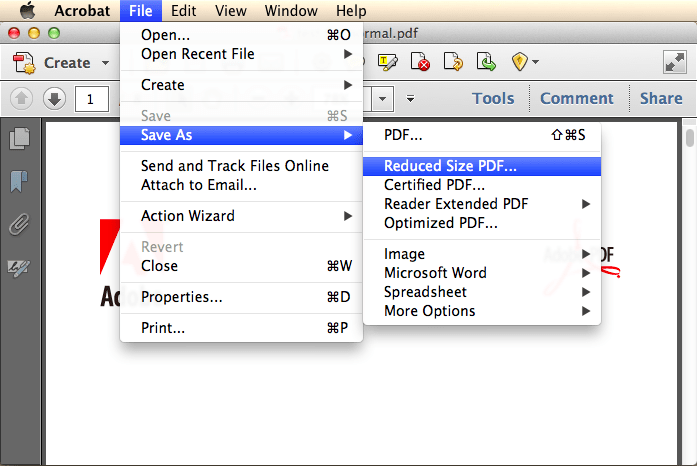
#2 For Adobe Acrobat DC
- Open the PDF you want to reduce with Adobe Acrobat DC
- Go to Tools>Optimize PDF, choose Reduce File Size to shrink PDF on mac.
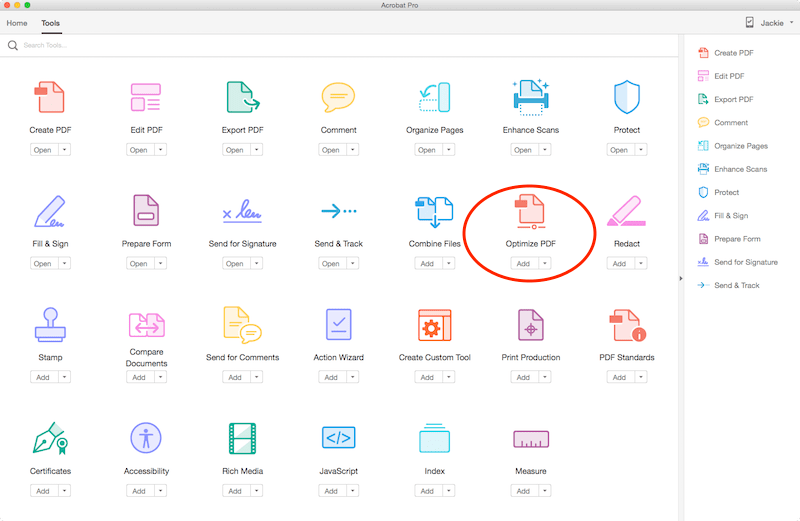
Cons:
- High price
- Incapability to batch shrink PDFs on mac.
Online—Compress PDF on Mac Online without Losing Quality
Most online PDF compressors are free, which makes them the most affordable way to compress PDF on mac. Though there are quite a lot of online PDF compressors designed for this job, if you want to reduce PDF file size on mac without losing quality online, you’d better use following 2 online tools.
#1 PDFCompressor
After testing all the online PDF compressors ranked in the top 2 pages of Google results, PDFCompressor finally comes as my favorite online choice. It can compress a PDF file as small as possible, also reduce the file size without losing original quality. Even, it supports to reduce a single or multiple PDFs in batch.
In my test of compressing a 4.4MB-PDF file, PDFCompressor helps to reduce the file size to 635kb, while the quality is not lost, such as its layout, image resolution are not sacrificed.
Follow the steps to reduce PDF file size on mac online
- Step 1. Go to PDFCompressor.
- Step 2. Drag and drop single or multiple PDF files into the working area. Once the files are uploaded, the compression starts.
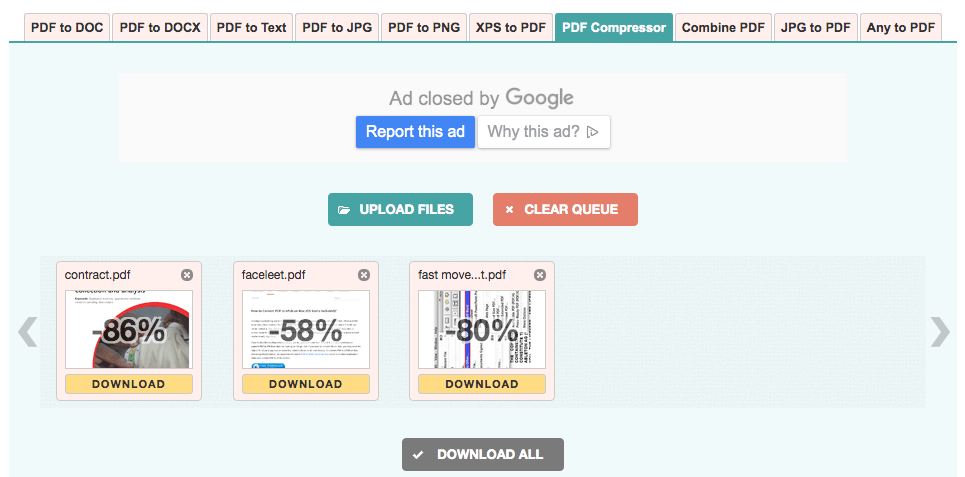
- Step 3. Click “Download” or “Download All” to get the reduced PDF file online.
Cons:
- Potential risk of information leakage
- Internet connection and file size will greatly impact the compressing
- The conversion quality will greatly depend on the file itself, it maybe unstable
#2 Smallpdf
When it comes to online PDF compressor, the most popular is Smallpdf.com. It is the platform enjoys large popularity to provide various online PDF services. You can upload single PDF for compression from local, GoogleDrive or Dropbox.
However, Smallpdf also has some shortcomings. For example, you need to bear the advertisements on the screen, and you cannot compress PDF files in batch. Also, a defaulted mode is set for users. For instance, a PDF file in 1.77MB will be compressed to 716.27KB.
Follow the steps to compress PDF on Mac Online
- Step 1. Go to Smallpdf.com to visit this site.
- Step 2. Drag and drop your PDF file to Smallpdf.
There are 3 ways for you to add PDF file, you can click “Choose File” to add, or just add by drag-n-drop, or you can add from Google Drive, Dropbox.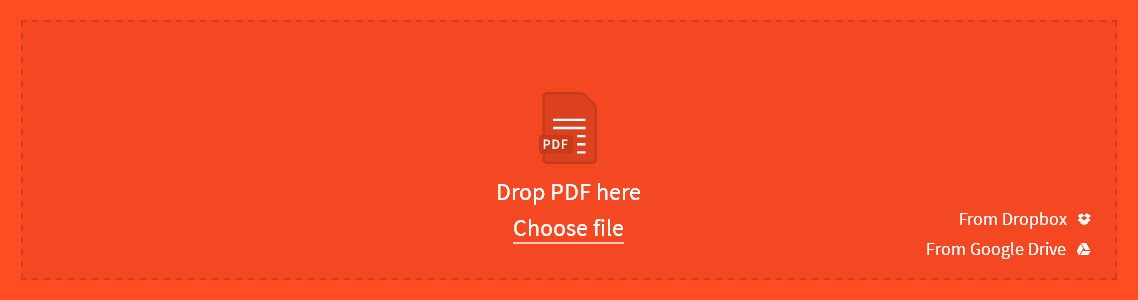
- Step 3. Then click “Download File Now” to download your compressed PDF file, or you can choose to save in your Google Drive or Dropbox.
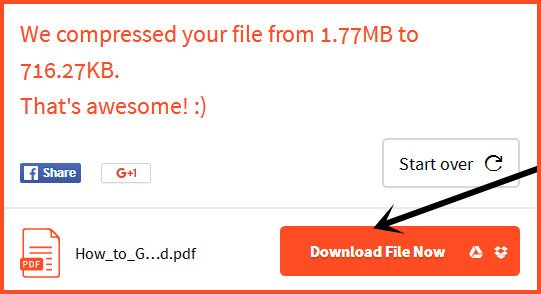
Cons:
- Batch compressing is not free
- Potential risk of information leakage since your file is uploaded to the server for processing
- Internet connection and file size will greatly impact the compressing
As there are lots of online free PDF compressors available, you may want to try others for a wiser decision. No need to do this yourself, we have done a review of several top online pdf compressor for your consideration.
Free—Reduce PDF File Size on Mac Free
A Mac is designed to boost productivity both in life and work, so it is quite reasonable that some powerful applications comes with MacOS for totally free. Among these apps, there are 2 mac tools can reduce PDF file size on mac for free. One is Preview, while the other one is Colorsync.
#1 Reduce PDF File Size on Mac Free with Preview
Preview is the free mac program developed to view and manage PDFs or images. With 3 steps, Preview can get your PDF file size reduced.
- Step 1. Open PDF with Preview
- Step 2. Go to File>Export>Quartz, choose “Reduce File Size”
- Step 3. Click “Save”.
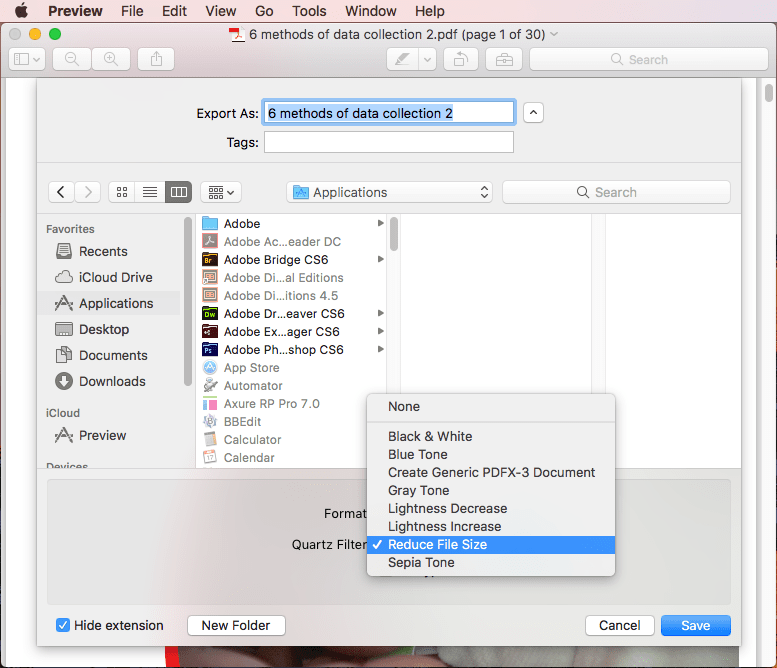
In my tests, I opened a 4.7-MB PDF in Preview and it finally compressed the file to be 121KB, and this file is filled with all images. It seemed that Preview could work perfect on reducing pdf file size in this case. But when I tried another file with a size of 4.3MB, which is mainly composed of text contents and several images, Preview finally brought me a file with 29.1MB, it even increased the file size!
Disadvantages:
- File quality is lost to some extent
- Doesn’t work on PDFs with complicate elements (images, texts, tables, etc.)
- Cannot batch reduce pdf file size on mac
#2 Compress PDF on Mac Free with ColorSync
Another mac tool to compress PDF is ColorSync, it is a color management system, helping users to modify an image by adding effect, tweaking color space, adjusting colors or brightness, etc.
- Step 1. Go to Finder>Application folder, and open ColorSync Utility
- Step 2. Go to File>Open, you will navigated top open PDF with ColorSync.
- Step 3. In the Filter menu, choose “Reduce File Size”, then click “Apply”.
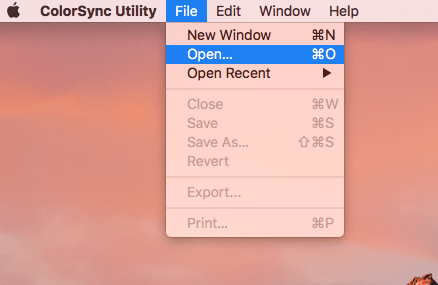
- Step 4. Go to File>Save as>Save.
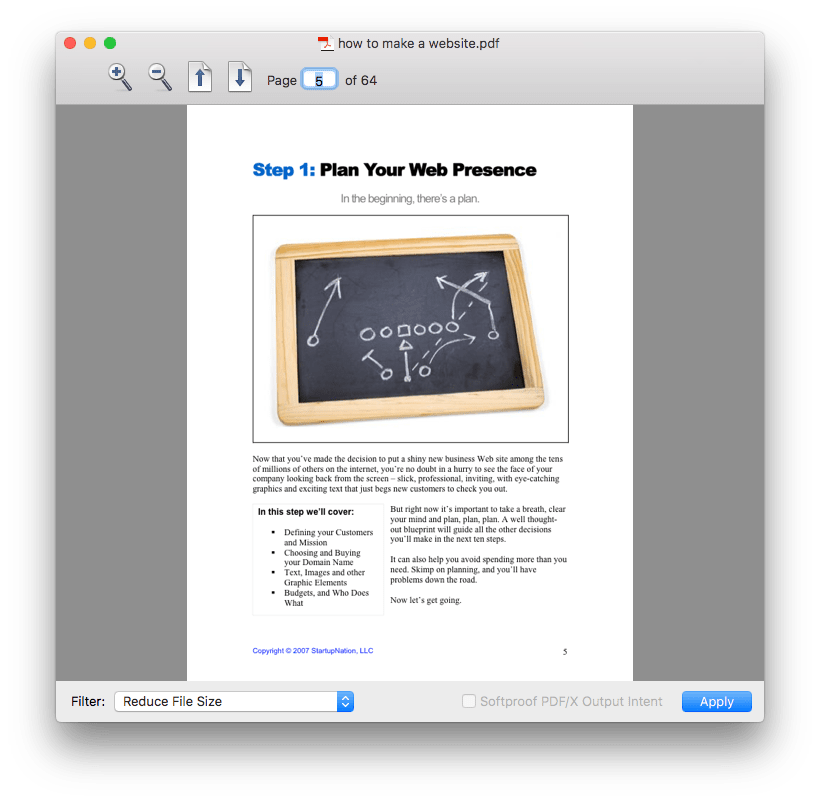
In my tests, I successfully reduced a PDF file from 30.28MB to 128KB. However, ColorSync has the same issue as Preview. ColorSync manages to reduce pdf file size by compressing image files within the file, so it works when a PDF file mainly consist of images, but not work when you work on a quite normal PDF, let’s say, a PDF file consisting of different elements.
Disadvantages:
- File quality can be easily sacrificed
- Doesn’t work on PDFs with complicate elements(images, texts, tables, etc.)
- Doesn’t support batch compressing
Small Tips to Compress PDF on Mac
If you are not intended to reduce pdf file size with a software or online service, here are some small tips to compress pdf for you.
- Keep the image smaller: Very often, it is the images taking too much space. So, when you are working on PDFs, try to include an image in JPG format, which is in relatively smaller size.
- Delete unnecessary pages or images: Directly remove some pages or images (even multimedia objects) that are not necessary in your file.
- Convert PDF to other formats: This really works when you are working on PDF image files or scanned PDF. I did this for several times, when I exported PDF in editable Word, or other formats, I did get a smaller PDF file.
Extended: How to Reduce PDF File Size on iPhone or iPad with Good Quality
As our mobile phones become more and more smart, we are now allowed to do different tasks and jobs with only a telephone, including managing PDF files on iPhone or iPad.
To reduce PDF file size on iPhone or iPad directly, there is no shortcut or free tricks to achieve this, a third party PDF Compressor for iOS is required. Here we recommend Cometdocs PDF Compressor app for iPhone or iPad with good compression quality. If you want to compress PDF files on iOS device for free, you can refer to the solutions offered for Mac users, then send or sync to your iOS device.
Cometdocs PDF Compressor is an iOS application designed to reduce PDF files on iPhone or iPad, it will make your PDFs smaller with significant or light compression, but with good quality. You can upload PDF files from your iPhone, iPad, Gmail, Google Drive, Dropbox, Box and OneDrive for compressing.
Steps to Reduce PDF File Size on iPhone or iPad
- Go to AppStore and download Cometdocs PDF Compressor on your iPhone or iPad;
- Add PDF files from your phone or other apps for compression;
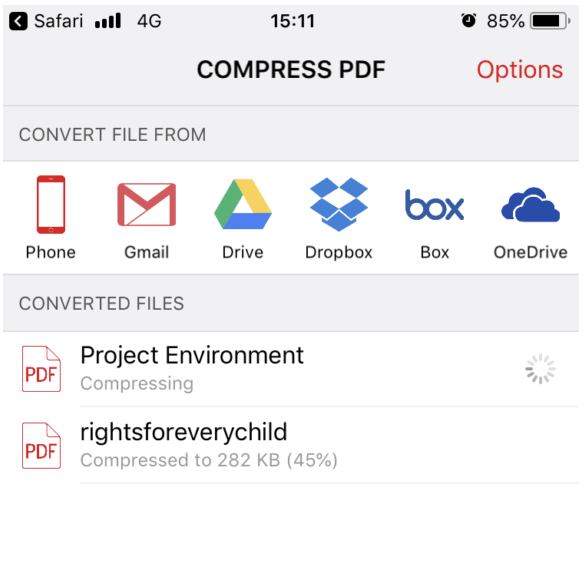
Then wait for the compression to finish and manage as needed.
Final Words
For Adobe Acrobat, if you are working on PDF files frequently, or you don’t care about the high cost, it is a good choice. But, if you want a more efficient solution to shrink PDF on mac without quality scarified, without too much time and efforts consumed, a specialized software- Cisdem PDF Compressor won’t let you down, give it a try now to shrink pdf file size on mac without losing quality!